Frequently Asked Questions
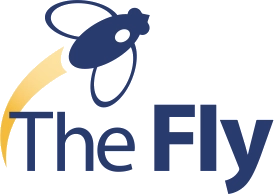
TheFly.com
FAQ
Jump to...
Customer Service
Site Features
Social Media
CUSTOMER SERVICE QUESTIONS
I am a current theflyonthewall.com subscriber. What can I expect when I log into thefly.com?
What will happen to my portfolio when I first log into thefly.com?
Are subscriptions changing with the launch of thefly.com?
How will my subscription from theflyonthewall.com transition to thefly.com?
How do I know what level of subscription I currently have on theflyonthewall.com ?
If my existing subscription is not to all parts of theflyonthewall.com, what parts of thefly.com will I be able to access when the 60 day preview ends?
Do I need to do anything when the 60 day trial period ends?
What if I still have questions regarding the transition to thefly.com ?
How do I choose a subscription before my Free Trial ends?
What am I entitled to when I sign up for a free trial?
What do I get with a free account?
What is considered a data point for my free account?
When does the counter reset for my free access?
What's the benefit of a full free trial versus a free account?
What types of subscriptions are available from The Fly and what does it cost to subscribe?
How much does it cost to subscribe to The Fly?
Does The Fly offer a multiuser discount?
What is the Fly's cancellation policy?
How do I cancel my subscription to The Fly?
What types of services does The Fly offer?
Do you offer a News API?
Do you offer a Headline RSS feed for websites or apps?
Do you offer customized content solutions?
How do I access my account information?
What if I forget my password?
How do I change my password?
How can I view my billing information?
How do I change the credit card that gets billed?
What credit cards do you accept?
SITE FEATURES
What is found in the site's Breaking News section?
What do the icons next to the stories mean?
What does it mean if a story is shaded red?
This is too much information for me. How can I filter the Breaking News feed to see only what I need?
Can I create an updating news feed for just stocks in one of my portfolios?
Why can't I view selected information on the Breaking News page?
What is the Breaking News Pop-out?
Why does The Fly report on rumors?
What is found in the On The Fly section?
What are Fly Portfolio Alerts?
How do I set up a portfolio?
How many portfolios can I have?
How can I add many stocks to a portfolio?
Can I import a portfolio from Excel or another program?
What can I find in the My Portfolios section?
What other types of alerts does The Fly offer?
How do I set up a notification for a certain type of story?
What are Fly Morning Newsletters?
How do I choose to receive a Fly Morning Newsletter?
Okay, so how can I use Alerts to get the most out of The Fly?
I am getting too many alerts. Can I select what kinds of alerts I receive on stock in my portfolio?
I have a pop-up blocker activated on my browser. Will I still receive pop-up alerts?
What is contained in the Events calendar?
Why can't I view selected information on the Events page?
What kind of information is provided about each event?
What is contained in the Syndicate calendar?
Why can't I view selected information on the Syndicate page?
What is on the Street Research calendar?
In what ways can I organize all of this information?
Why can't I view some content on the Street Research page?
What types of search features are available on The Fly?
Can I select what types of stories I see on a search?
What is Fly Cast?
How does Fly Cast differ from a financial radio or television broadcast?
I clicked on the Fly Cast play button and it looks like the audio is on...but I don't hear anything. What is wrong?
How do I turn on Fly Cast?
SOCIAL MEDIA
Is The Fly on Social Media Platforms?
If you don't see the answers to your questions here, please contact...
Copyright ©1998-2024 Thefly.com LLC